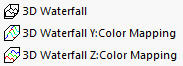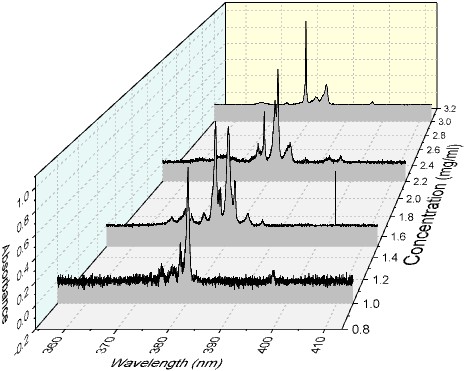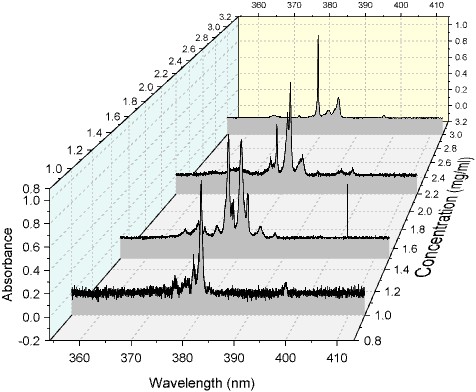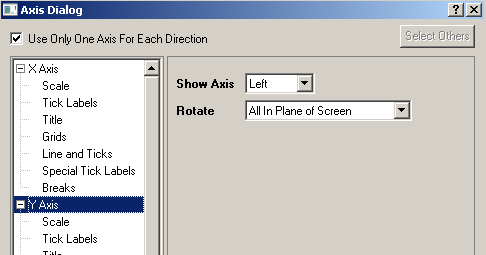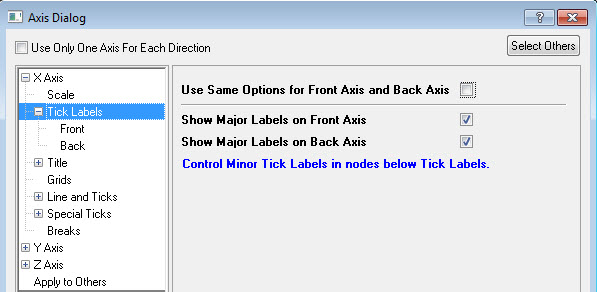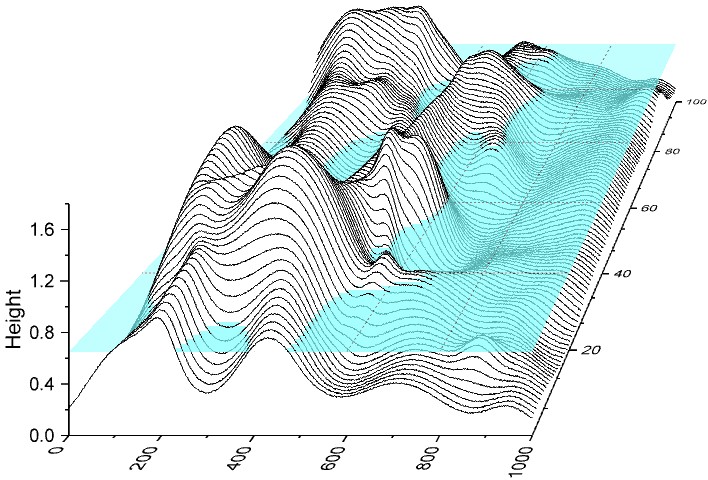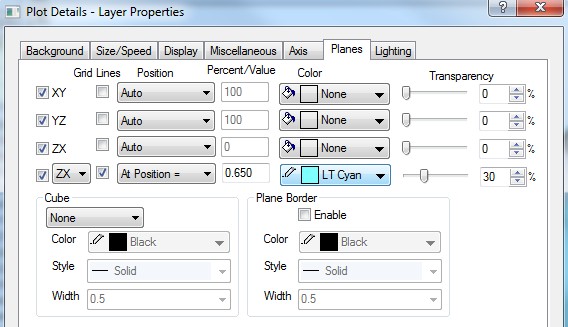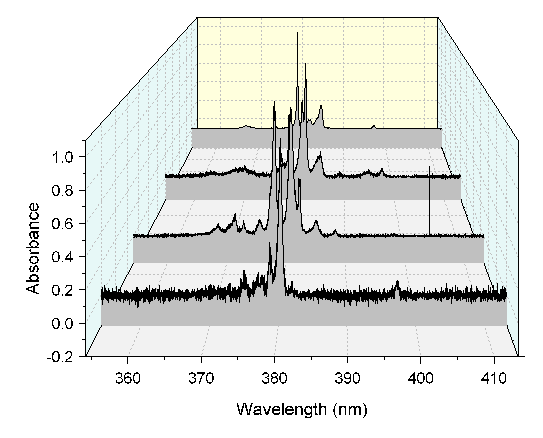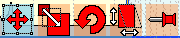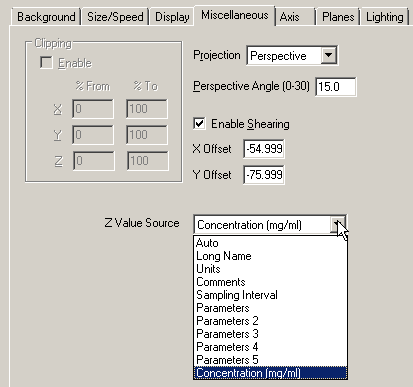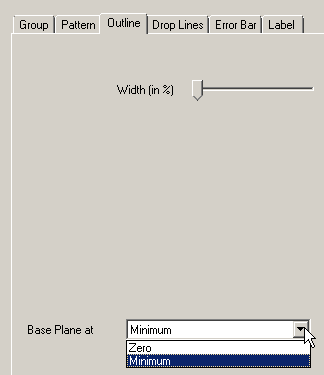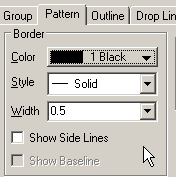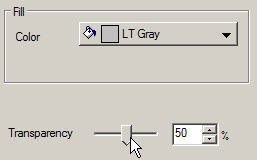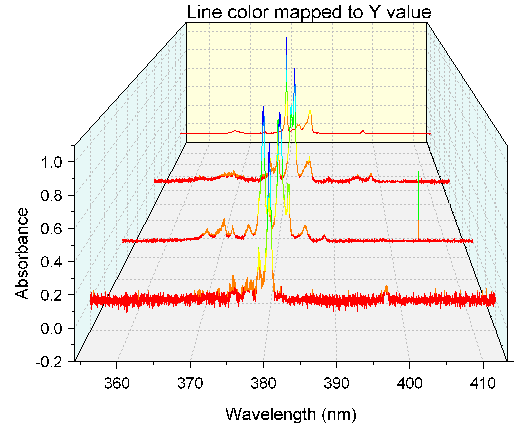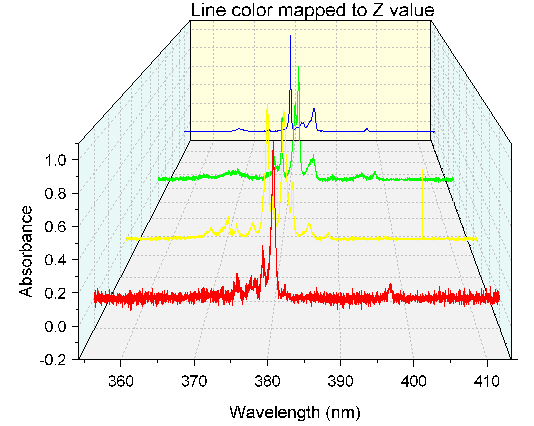3D OpenGL Waterfall
Sample OPJ to download to try: 3D Waterfall.opj
(ORG-7998)![]()
Menus are under Plot: 3D XYY: menu. Buttons are available from 3D and Contour Graphs toolbar.
More Axis Controls
How to: Double click the axis you want to edit to open Axis Dialog.
| |
Plane Controls
How to: Go to Plot Details: Layer Properties: Planes tab
|
Skewing/Shearing
How to: For 3D waterfall, Skewing/Shearing is supported.
|
Rotation
How to:
- With graph window active, press R key or click Rotate toolbar on Tools toolbar. The cursor will change. Drag to rotate the graph. R key can also be combined with Ctrl, Shift, or Ctrl+Shift to rotate only in X, Y or Z directions respectively.
- Click on graph to see 3D controls. Click Rotate button. Drag to rotate in direction directions.
- Use rotation controls on 3D Rotation toolbar to rotate step by step.
- Reset Rotation button on 3D Rotation toolbar to restore to default position.
Zoom/Panning/Data Reader
How to:
- Page zoom and Panning by pressing A key and mouse.
- Use Data Reader tool to read x, y, z information of a point. LEFT and RIGHT key to move along the trace. UP and DOWN to change to next trace.
More Waterfall Plot Controls
We support these features in previous versions as well but the controls are on different tabs now.
| Interface | Feature & Position |
|---|---|
Z value source controls Plot Details: Layer Properties: Miscellaneous tab. | |
Base Plane at 0 or at Minimum Y axis Plot Details: Plot Properties: Outline tab. | |
Side Line and Baseline Control Plot Details: Plot Properties: Pattern tab. | |
Fill Color Transparency Plot Details: Plot Properties: Pattern tab. | |
Border line color using Z value or Y values as in 2D waterfall Plot Details: Plot Properties: Pattern tab. |